[原创]创建Oracle Database Imange in Docker
在Oracle Linux x86-64的虚拟机上安装docker + DB12cR2的步骤
vagrant安装OL7.3
参考之前文档并扩容50G空间
类似:
F:\02_VMs\Docker>vagrant up
Bringing machine 'default' up with 'virtualbox' provider...
==> default: Importing base box 'OL7.3_Docker'...
==> default: Matching MAC address for NAT networking...
==> default: Setting the name of the VM: Docker_default_1503391732690_93590
==> default: Clearing any previously set network interfaces...
==> default: Preparing network interfaces based on configuration...
default: Adapter 1: nat
==> default: Forwarding ports...
default: 1521 (guest) => 1521 (host) (adapter 1)
default: 22 (guest) => 2222 (host) (adapter 1)
==> default: Running 'pre-boot' VM customizations...
==> default: Booting VM...
==> default: Waiting for machine to boot. This may take a few minutes...
default: SSH address: 127.0.0.1:2222
default: SSH username: vagrant
default: SSH auth method: private key
default: Warning: Connection aborted. Retrying...
default:
default: Vagrant insecure key detected. Vagrant will automatically replace
default: this with a newly generated keypair for better security.
default:
default: Inserting generated public key within guest...
default: Removing insecure key from the guest if it's present...
default: Key inserted! Disconnecting and reconnecting using new SSH key...
==> default: Machine booted and ready!
==> default: Checking for guest additions in VM...
==> default: Mounting shared folders...
default: /vagrant => F:/02_VMs/Docker
==> default: Running provisioner: shell...
default: Running: C:/Users/honglin/AppData/Local/Temp/vagrant-shell20170822-8728-1wgp647.sh
F:\02_VMs\Docker>
安装docker
参考文档如下:(备注代理设置自行biadu/google解决,大概需要设置/etc/yum.conf,/etc/resolv.conf, .bashrc代理变量设置等)
Install Docker in this VM
https://docs.oracle.com/cd/E52668_01/E87205/html/docker_install_upgrade_yum_uek.html
参考命令:
# yum-config-manager --disable ol7_UEKR3
# yum-config-manager --enable ol7_UEKR4
# yum update
# systemctl reboot
# yum-config-manager --enable ol7_addons
# yum install docker-engine
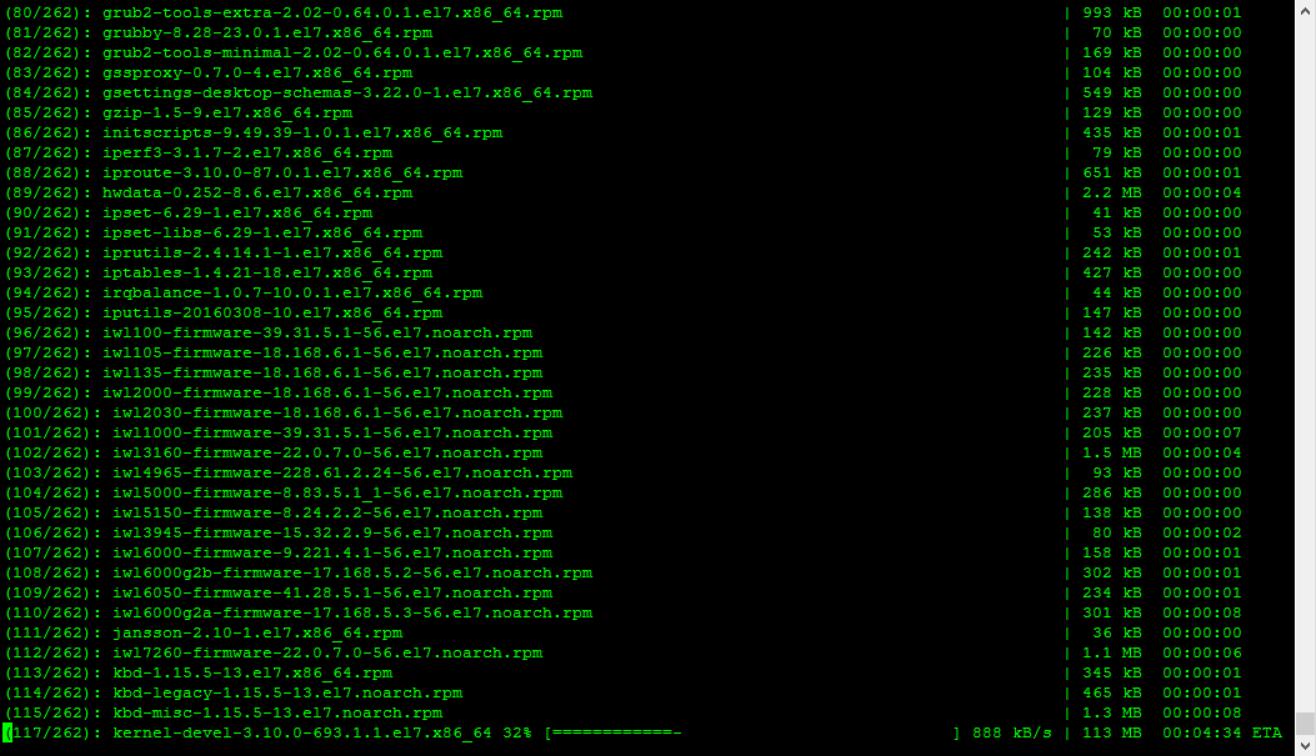
下载git包
https://github.com/oracle/docker-images/tree/master/OracleDatabase
命令:
yum install wget
yum install git
git clone https://github.com/oracle/docker-images.git
Log步骤:
root@oraclelinux7:~# uname -a
Linux oraclelinux7.vagrant.vm 4.1.12-94.3.9.el7uek.x86_64 #2 SMP Fri Jul 14 20:09:40 PDT 2017 x86_64 x86_64 x86_64 GNU/Linux
root@oraclelinux7:~# which wget
/usr/bin/wget
root@oraclelinux7:~# which git
/usr/bin/git
root@oraclelinux7:~# git clone https://github.com/oracle/docker-images.git
Cloning into 'docker-images'...
remote: Counting objects: 6473, done.
remote: Compressing objects: 100% (46/46), done.
remote: Total 6473 (delta 17), reused 27 (delta 8), pack-reused 6419
Receiving objects: 100% (6473/6473), 4.85 MiB | 321.00 KiB/s, done.
Resolving deltas: 100% (3624/3624), done.
root@oraclelinux7:~#
root@oraclelinux7:~# ls -ltr docker-images/
total 16
-rw-r----- 1 root root 4435 Aug 22 12:07 CONTRIBUTING.md
-rw-r----- 1 root root 430 Aug 22 12:07 CODEOWNERS
drwxr-x--- 4 root root 65 Aug 22 12:07 ContainerCloud
drwxr-x--- 3 root root 41 Aug 22 12:07 GraalVM
drwxr-x--- 8 root root 94 Aug 22 12:07 GlassFish
drwxr-x--- 2 root root 6 Aug 22 12:07 MySQL
drwxr-x--- 8 root root 134 Aug 22 12:07 NoSQL
drwxr-x--- 3 root root 70 Aug 22 12:07 OracleBI
drwxr-x--- 5 root root 127 Aug 22 12:07 OpenJDK
drwxr-x--- 4 root root 81 Aug 22 12:07 OracleCoherence
drwxr-x--- 3 root root 54 Aug 22 12:07 OracleDataIntegrator
drwxr-x--- 5 root root 113 Aug 22 12:07 OracleDatabase
drwxr-x--- 3 root root 54 Aug 22 12:07 OracleFMWInfrastructure
drwxr-x--- 3 root root 70 Aug 22 12:07 OracleHTTPServer
drwxr-x--- 4 root root 56 Aug 22 12:07 OracleJava
drwxr-x--- 3 root root 40 Aug 22 12:07 OracleInstantClient
drwxr-x--- 4 root root 100 Aug 22 12:07 OracleSOASuite
drwxr-x--- 4 root root 74 Aug 22 12:07 OracleTuxedo
drwxr-x--- 5 root root 100 Aug 22 12:07 OracleWebLogic
-rw-r----- 1 root root 1671 Aug 22 12:07 README.md
root@oraclelinux7:~#
下载DB12cR2
下载:
http://www.oracle.com/technetwork/database/enterprise-edition/downloads/oracle12c-linux-12201-3608234.html
git 下载docker-images
下载:(备注代理设置自行biadu/google解决,大概需要设置/etc/yum.conf,/etc/resolv.conf, .bashrc代理变量设置等)
root@oraclelinux7:/vagrant/workspaces/docker-images# cd OracleDatabase/
root@oraclelinux7:/vagrant/workspaces/docker-images/OracleDatabase# ls
COPYRIGHT dockerfiles LICENSE README.md samples tests
root@oraclelinux7:/vagrant/workspaces/docker-images/OracleDatabase# cd dockerfiles/
root@oraclelinux7:/vagrant/workspaces/docker-images/OracleDatabase/dockerfiles# pwd
/vagrant/workspaces/docker-images/OracleDatabase/dockerfiles
root@oraclelinux7:/vagrant/workspaces/docker-images/OracleDatabase/dockerfiles# ls
11.2.0.2 12.1.0.2 12.2.0.1 buildDockerImage.sh
root@oraclelinux7:/vagrant/workspaces/docker-images/OracleDatabase/dockerfiles#
拷贝安装文件linuxx64_12201_database.zip 到dockerfiles目录下
root@oraclelinux7:/vagrant/workspaces/docker-images/OracleDatabase/dockerfiles/12.2.0.1# ls
checkDBStatus.sh Checksum.ee createDB.sh db_inst.rsp Dockerfile.se2 linuxx64_12201_database.zip runUserScripts.sh setupLinuxEnv.sh
checkSpace.sh Checksum.se2 dbca.rsp.tmpl Dockerfile.ee installDBBinaries.sh runOracle.sh setPassword.sh startDB.sh
root@oraclelinux7:/vagrant/workspaces/docker-images/OracleDatabase/dockerfiles/12.2.0.1#
Docker 代理设置:
Docker Dtabase 12cR2 Image的安装
启动docker
命令如下
# systemctl start docker
# systemctl enable docker
root@oraclelinux7:~# systemctl start docker
root@oraclelinux7:~# systemctl enable docker
Created symlink from /etc/systemd/system/multi-user.target.wants/docker.service to /usr/lib/systemd/system/docker.service.
root@oraclelinux7:~#
启动后确认
命令如下
root@oraclelinux7:/vagrant/workspaces/docker-images/OracleDatabase/dockerfiles# docker version
Client:
Version: 17.03.1-ce
API version: 1.27
Go version: go1.7.5
Git commit: 276fd32
Built: Fri Jun 23 20:13:39 2017
OS/Arch: linux/amd64
Cannot connect to the Docker daemon at unix:///var/run/docker.sock. Is the docker daemon running?
root@oraclelinux7:/vagrant/workspaces/docker-images/OracleDatabase/dockerfiles# systemctl start docker
root@oraclelinux7:/vagrant/workspaces/docker-images/OracleDatabase/dockerfiles# systemctl enable docker
Created symlink from /etc/systemd/system/multi-user.target.wants/docker.service to /usr/lib/systemd/system/docker.service.
root@oraclelinux7:/vagrant/workspaces/docker-images/OracleDatabase/dockerfiles# docker version
Client:
Version: 17.03.1-ce
API version: 1.27
Go version: go1.7.5
Git commit: 276fd32
Built: Fri Jun 23 20:13:39 2017
OS/Arch: linux/amd64
Server:
Version: 17.03.1-ce
API version: 1.27 (minimum version 1.12)
Go version: go1.7.5
Git commit: 276fd32
Built: Fri Jun 23 20:13:39 2017
OS/Arch: linux/amd64
Experimental: false
root@oraclelinux7:/vagrant/workspaces/docker-images/OracleDatabase/dockerfiles#
脚本安装docker images
最耗费时间的一步,通过脚本构建image
$ ./buildDockerImage.sh -h
Usage: buildDockerImage.sh -v [version] [-e | -s | -x] [-i] [-o] [Docker build option]
Builds a Docker Image for Oracle Database.
Parameters:
-v: version to build
Choose one of: 11.2.0.2 12.1.0.2 12.2.0.1
-e: creates image based on 'Enterprise Edition'
-s: creates image based on 'Standard Edition 2'
-x: creates image based on 'Express Edition'
-i: ignores the MD5 checksums
-o: passes on Docker build option
* select one edition only: -e, -s, or -x
LICENSE CDDL 1.0 + GPL 2.0
Copyright (c) 2014-2017 Oracle and/or its affiliates. All rights reserved.
$
构建脚本
# ./buildDockerImage.sh -v 12.2.0.1 -e
root@oraclelinux7:/vagrant/workspaces/docker-images/OracleDatabase/dockerfiles# pwd
/vagrant/workspaces/docker-images/OracleDatabase/dockerfiles
root@oraclelinux7:/vagrant/workspaces/docker-images/OracleDatabase/dockerfiles# ls
11.2.0.2 12.1.0.2 12.2.0.1 buildDockerImage.sh
root@oraclelinux7:/vagrant/workspaces/docker-images/OracleDatabase/dockerfiles# ./buildDockerImage.sh -v 12.2.0.1 -e
Checking if required packages are present and valid...
~~~ 省略 ~~~
Checking Temp space: must be greater than 500 MB. Actual 21595 MB Passed
Checking swap space: must be greater than 150 MB. Actual 2047 MB Passed
Preparing to launch Oracle Universal Installer from /tmp/OraInstall2017-08-23_04-01-24AM. Please wait ...[WARNING] [INS-32055] The Central Inventory is located in the Oracle base.
ACTION: Oracle recommends placing this Central Inventory in a location outside the Oracle base directory.
You can find the log of this install session at:
/opt/oracle/oraInventory/logs/installActions2017-08-23_04-01-24AM.log
The installation of Oracle Database 12c was successful.
Please check '/opt/oracle/oraInventory/logs/silentInstall2017-08-23_04-01-24AM.log' for more details.
As a root user, execute the following script(s):
1. /opt/oracle/oraInventory/orainstRoot.sh
2. /opt/oracle/product/12.2.0.1/dbhome_1/root.sh
Successfully Setup Software.
~~~ 省略 ~~~
Changing groupname of /opt/oracle/oraInventory to dba.
The execution of the script is complete.
Check /opt/oracle/product/12.2.0.1/dbhome_1/install/root_fd6fa6fd2f2c_2017-08-23_04-28-53-658776916.log for the output of root script
---> 230ba7344d6c
Removing intermediate container 94a6ddcf3aff
Step 12/16 : USER oracle
---> Running in a0b8e4160c59
---> 9af4532c49e2
Removing intermediate container a0b8e4160c59
Step 13/16 : WORKDIR /home/oracle
---> ef531098bd27
Removing intermediate container 6cacb5abbd0d
Step 14/16 : VOLUME $ORACLE_BASE/oradata
---> Running in d96237ff953d
---> c47b4fd44b85
Removing intermediate container d96237ff953d
Step 15/16 : EXPOSE 1521 5500
---> Running in 13b230c3e215
---> 8f34299ce96a
Removing intermediate container 13b230c3e215
Step 16/16 : CMD exec $ORACLE_BASE/$RUN_FILE
---> Running in 0c933b7d4990
---> ffd588858327
Removing intermediate container 0c933b7d4990
Successfully built ffd588858327
Oracle Database Docker Image for 'ee' version 12.2.0.1 is ready to be extended:
--> oracle/database:12.2.0.1-ee
Build completed in 3071 seconds.
root@oraclelinux7:/vagrant/workspaces/docker-images/OracleDatabase/dockerfiles#
时间比较久,我这次花了 3071 秒。
查看docker的image
命令如下:
# docker ps
# docker images
root@oraclelinux7:/vagrant/workspaces/docker-images/OracleDatabase/dockerfiles# docker ps
CONTAINER ID IMAGE COMMAND CREATED STATUS PORTS NAMES
root@oraclelinux7:/vagrant/workspaces/docker-images/OracleDatabase/dockerfiles# docker images
REPOSITORY TAG IMAGE ID CREATED SIZE
oracle/database 12.2.0.1-ee ffd588858327 About a minute ago 13.2 GB
oraclelinux 7-slim c0feb50f7527 13 days ago 118 MB
root@oraclelinux7:/vagrant/workspaces/docker-images/OracleDatabase/dockerfiles#
如上可以看到image是13.2G,构建之前要充足考虑文件系统大小,另外安装过程也提示了swap的空间大小限制
Checking Temp space: must be greater than 500 MB.
Checking swap space: must be greater than 150 MB.
启动docker的DB
命令如下
docker run -d -it –name dockerDB -p 1528:1521 -p 5508:5500 -e ORACLE_PWD=password oracle/database:12.2.0.1-ee
root@oraclelinux7:~# docker run -d -it --name dockerDB -p 1528:1521 -p 5508:5500 -e ORACLE_PWD=password oracle/database:12.2.0.1-ee
f334268950da74247ec21333ff18b93e6e1c7d23d205840a5bd3ce4fabe9cc27
root@oraclelinux7:~# docker ps
CONTAINER ID IMAGE COMMAND CREATED STATUS PORTS NAMES
f334268950da oracle/database:12.2.0.1-ee "/bin/sh -c 'exec ..." 8 seconds ago Up 3 seconds 0.0.0.0:1528->1521/tcp, 0.0.0.0:5508->5500/tcp dockerDB
root@oraclelinux7:~#
连接到dockerDB上
root@oraclelinux7:~# docker exec -it dockerDB /bin/bash
[oracle@f334268950da ~]$ ps -ef | grep smon
oracle 485 1 0 04:43 ? 00:00:00 ora_smon_ORCLCDB
oracle 556 533 0 04:44 ? 00:00:00 grep --color=auto smon
[oracle@f334268950da ~]$
[oracle@f334268950da ~]$ export ORACLE_SID=ORCLCDB
[oracle@f334268950da ~]$ sqlplus / as sysdba
SQL*Plus: Release 12.2.0.1.0 Production on Wed Aug 23 04:46:09 2017
Copyright (c) 1982, 2016, Oracle. All rights reserved.
Connected to:
Oracle Database 12c Enterprise Edition Release 12.2.0.1.0 - 64bit Production
SQL>
如果ORCLCDB没启动的话通过设置变量之后,启动实例
export ORACLE_HOME=/opt/oracle/product/12.2.0.1/dbhome_1
export ORACLE_SID=ORCLCDB
export PATH=$ORACLE_HOME/bin:$PATH
或者查看 /etc/oratab 了解oracle home目录和sid信息
[oracle@f334268950da ~]$ cat /etc/oratab
#
# This file is used by ORACLE utilities. It is created by root.sh
# and updated by either Database Configuration Assistant while creating
# a database or ASM Configuration Assistant while creating ASM instance.
# A colon, ':', is used as the field terminator. A new line terminates
# the entry. Lines beginning with a pound sign, '#', are comments.
#
# Entries are of the form:
# $ORACLE_SID:$ORACLE_HOME:<N|Y>:
#
# The first and second fields are the system identifier and home
# directory of the database respectively. The third field indicates
# to the dbstart utility that the database should , "Y", or should not,
# "N", be brought up at system boot time.
#
# Multiple entries with the same $ORACLE_SID are not allowed.
#
#
ORCLCDB:/opt/oracle/product/12.2.0.1/dbhome_1:N
[oracle@f334268950da ~]$
完工!docker操作命令参考其他文档。
~~~~ 2017/08/22 LinHong ~~~~